How to find a specific element in Canva using keywords
Welcome! In today’s blog post I dive into how to find a specific element in Canva.
If you have ever used Canva you will know that finding the perfect element for your project is key!
Did you know that to find these elements you can use keywords that will reveal secret elements in Canva ripe for the picking to use in your designs.
There are quite a few Pinterest posts I’ve found online that help you to find different keywords but I’ve compiled a list of Canva elements that you need to know to help you create stunning and scroll-stopping graphics.
Try Canva Pro free for 30 Days
Before we get right into the post I just wanted to mention that all of these graphic elements will be available in both the free and paid plan of Canva.
However, if you have the paid version of Canva you get all your elements for free. If you want to stick to the free plan that's cool too, you will just need to pay for each element that you use.
I personally think that the Canva Pro account is well worth the small monthly fee for what you get access to. Not only do you get access to unlimited graphics but you also get stock photos, the ability to add custom fonts to a brand kit, and of course the background remover tool.
If you want to get a free trial of Canva Pro and take it for a test drive, click on the image below and get your very own Canva Pro accounts free for 30 days.

Get access to all the online tools
I've gathered the best tools to help you run your business. Get instant access & free trials.
How to find a specific element in Canva using Keywords
When you are logged into Canva all you need to do is click elements, then search for the keyword in the search bar and use the new Graphic filter to narrow it down even further.

How to search for brand codes in Canva
Once you have found some elements that you like you can also view a designer’s brand code.
So not all Canva elements are created by Canva alone. Canva has contributors who work very hard to come up with creative elements, graphics, and templates for you to use.
Once you find a bunch of elements that you really like you can view similar designs from the creator.
Click on the element that you are interested in>select the three dots and the brand code for the designer will come up.
When you click on their name/brand code you will get access to their entire library of elements.

Combine brand codes and keywords
To make filtering and searching for specific elements in Canva even easier you can combine using a brand code and a keyword.
For example here is a brand code brand:BAC_htga9gM
If I combine that with the + symbol and a few keywords like this +abstract +portrait
I should have brand:BAC_htga9gM +abstract +woman +portrait
Which will give me a result of the below images.

So now you know how to find Canva elements using keywords as well as searching for brand codes, let’s dive into a list of scroll stopping elements for your designs.
Best Canva Keywords for Flat & Textured Magazine Cutout Letters
+magazine +cutout +letter

Best Canva Keywords for Lined Psychedelic Groovy Flowers
+lined +psychedelic +flower

Best Canva Keywords for Cool Abstract Women Portraits
+germany +de +culture +diverse +women +gradient
brand:BAC_htga9gM +abstract +woman +portrait
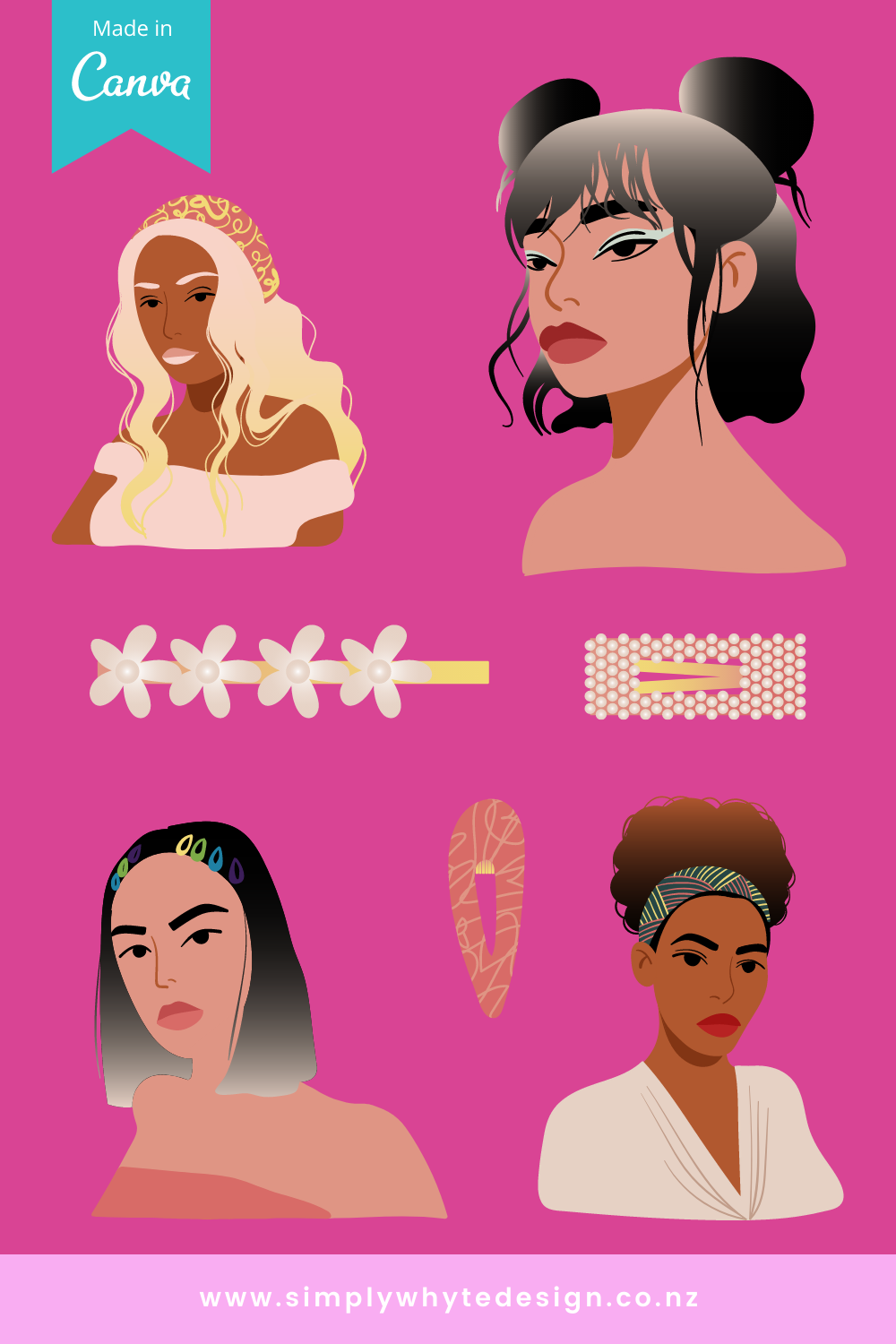
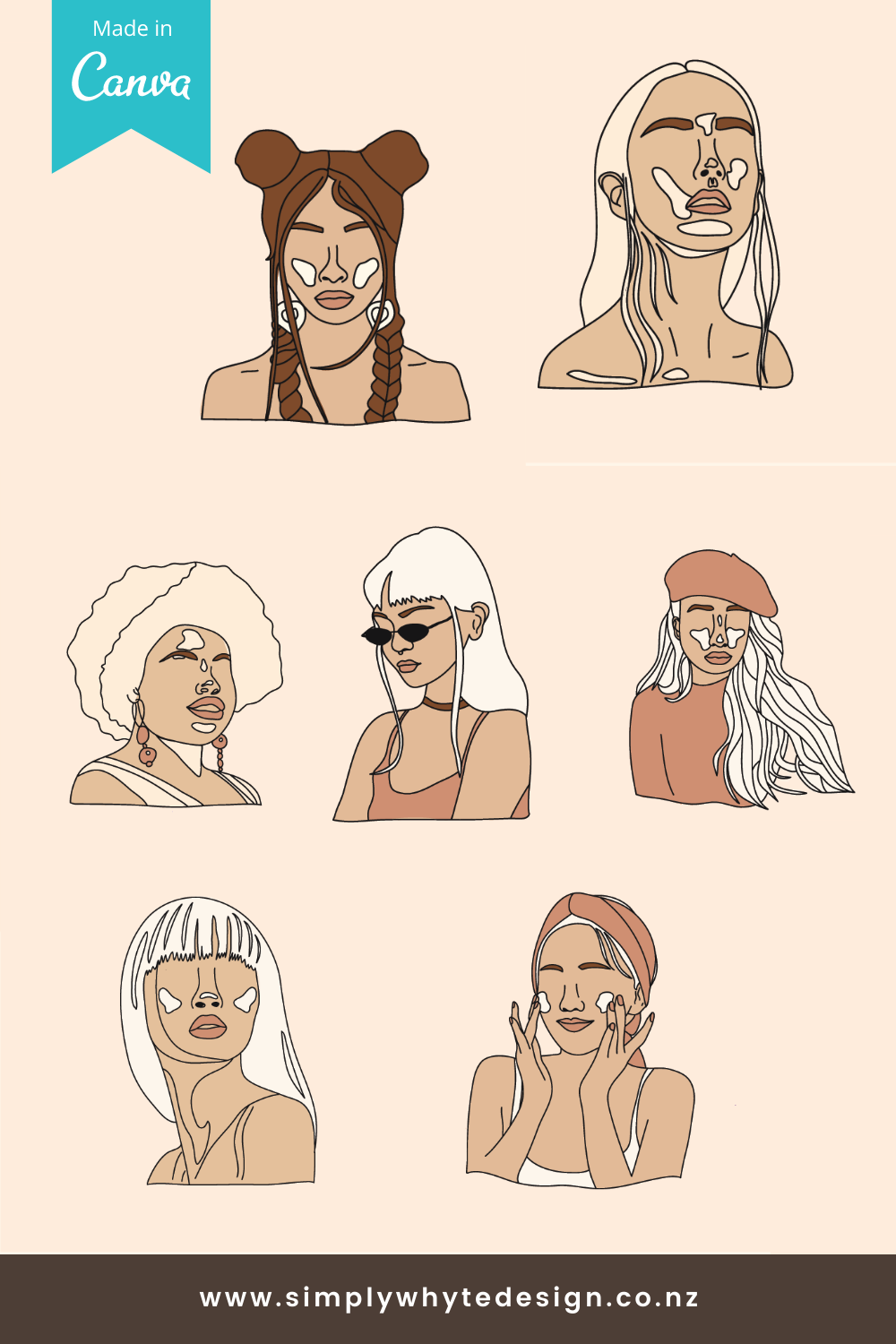
Best Canva Keywords for Shapes
+brand:BADeGVMPgRk +midcentury +shapes +basic

Bonus Tip: Canva Brand Codes for Shapes
Remember these are designs from Canva contributors, put the brand code first followed by the keywords to get access to specific designs for interesting shapes.
brand:BAC_htga9gM +abstract +memphis

Best Canva Keywords for Vintage Flower Animal Elements
brand:BAC_htga9gM +sketch +flower

Best Canva Keywords for Cute Monsters
brand:BAC_htga9gM +monster +creature
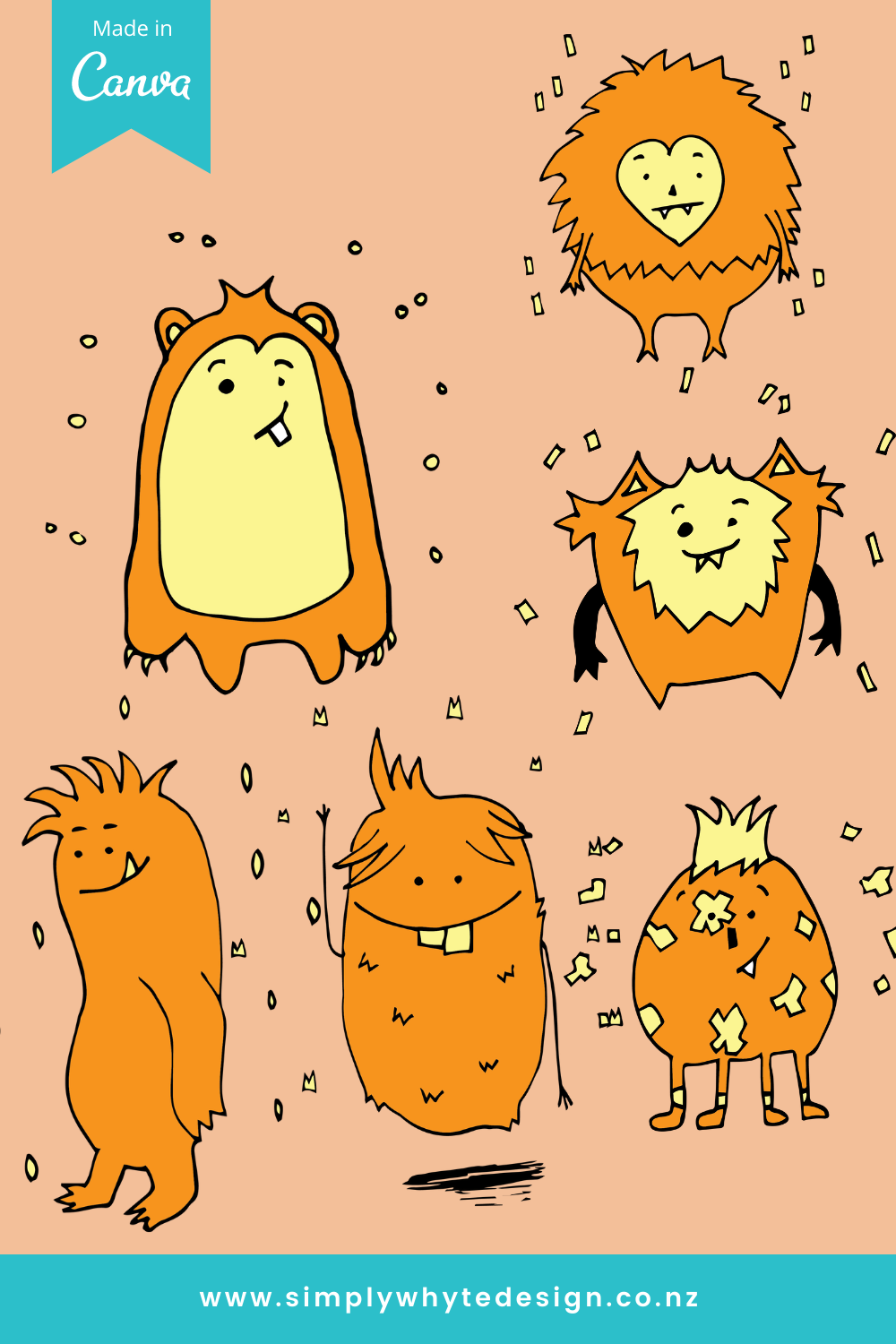
Best Canva Keywords for New Zealand Native Birds
brand:BAC_htga9gM +pukeko +bird
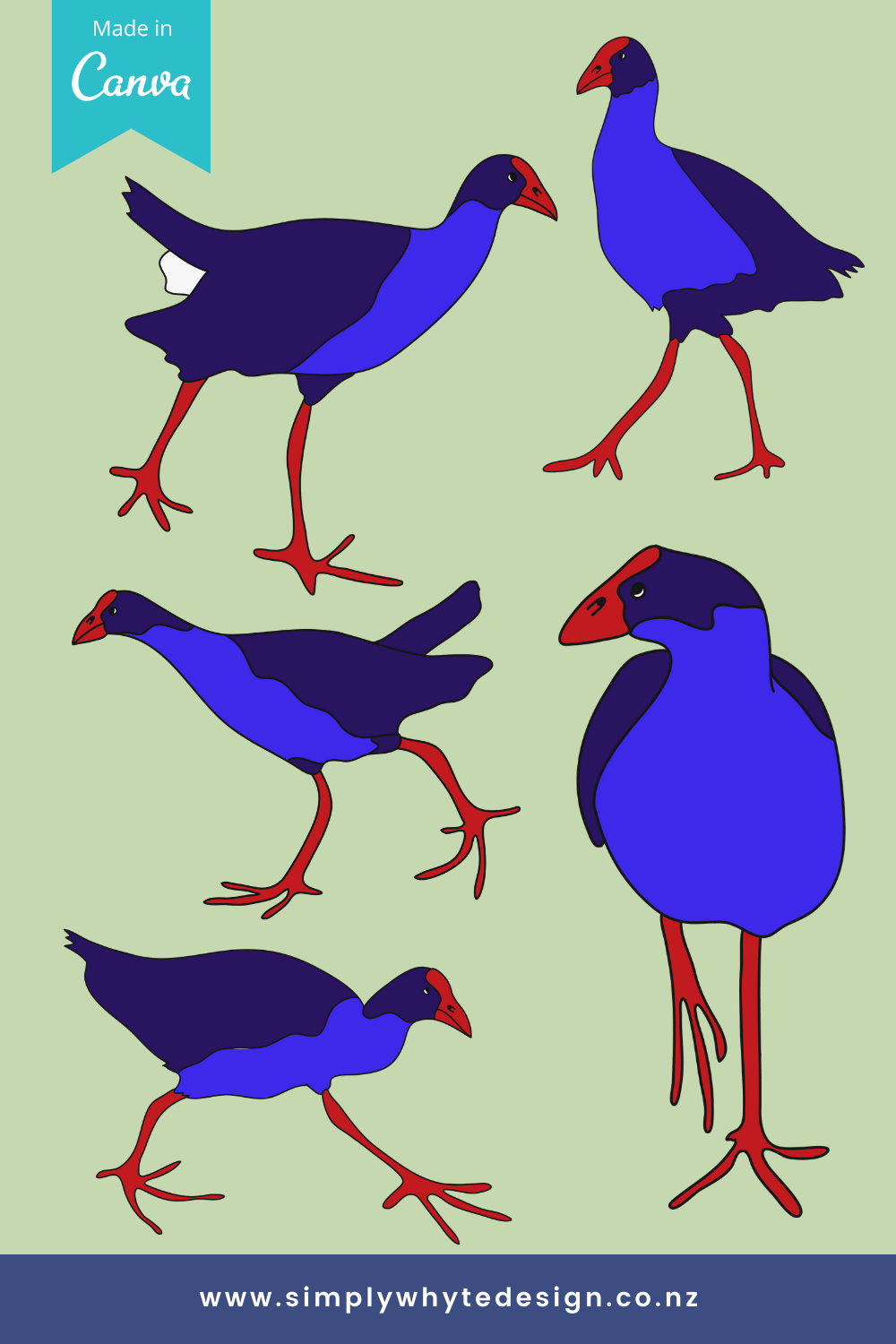
Best Canva Keywords for Hand Drawn Skincare
+blemish +dermatology +treatment +handdrawn

Bonus Tip: Canva Brand Codes for Hand Drawn Skincare
Remember these are designs from Canva contributors, put the brand code first followed by the keywords to get access to specific designs for Hand Drawn Skincare.
brand:BAC_htga9gM +skincare +women

Best Canva Keywords for Pot Plants
brand:BAC_htga9gM +plants

Tips
Canva Pro accounts get unlimited free access to graphics
Canva Free accounts may need to pay for each element
Combine brand codes and keywords to narrow down your search
Save this post for later by pinning any image in this article to one of your boards on Pinterest

Hi, I’m Jo.
The creative problem solver & designer behind Simply Whyte Design. I share all my resourses to help you grow your business.
Download the 2-step Digital Product Funnel Template for FREE!


Ready to turn your passion into profit?





